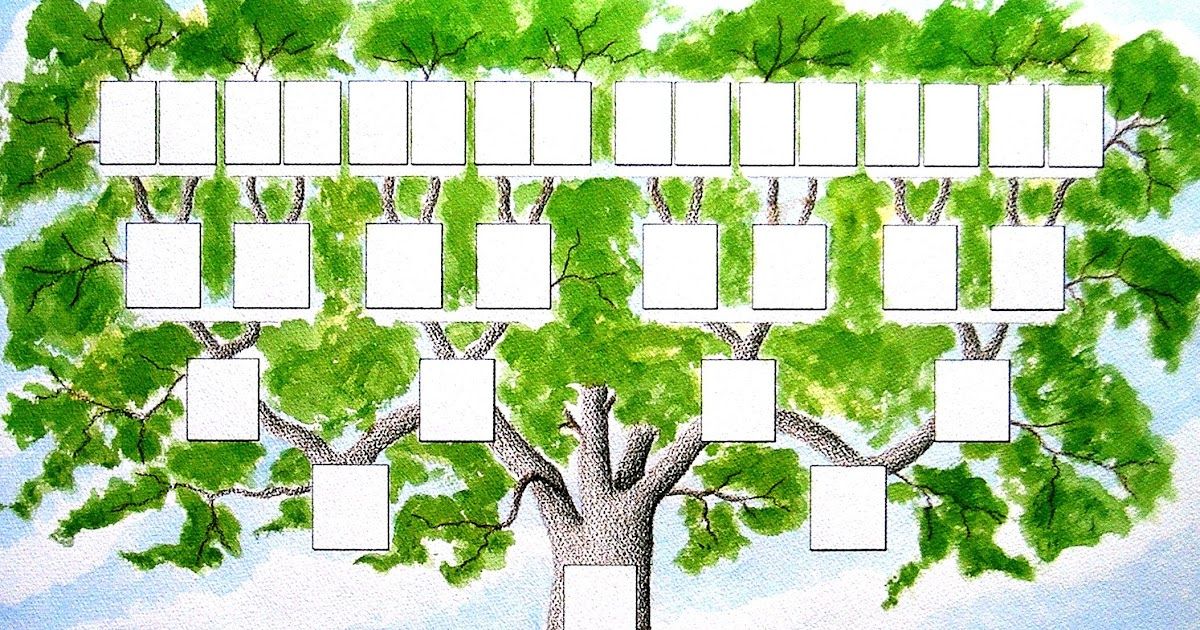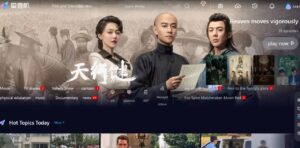To make a family tree on Google Docs, open a new document and insert a table. Enter family members’ details and connect them with lines. Customise with images and colours, then share the document for easy family history sharing.
How To Make A Family Tree On Google Docs? Making a family-trees on Google Docs is easy. Open a new document and insert a table. Write names, relationships, and important dates in each box. Connect family members with lines for a clear picture. Share and collaborate with loved ones effortlessly. Start your family trees project now!
To make a family-tree on Google Docs, start by opening a new document. Insert a table to organize family members with names, birthdates, and other details. Connect family relationships using shapes or lines. Add images for a personal touch, and share the document with family for collaborative input. Updating the family tree on Google Docs is easy, providing a simple and effective way to document your family history.
What is a Family Tree?
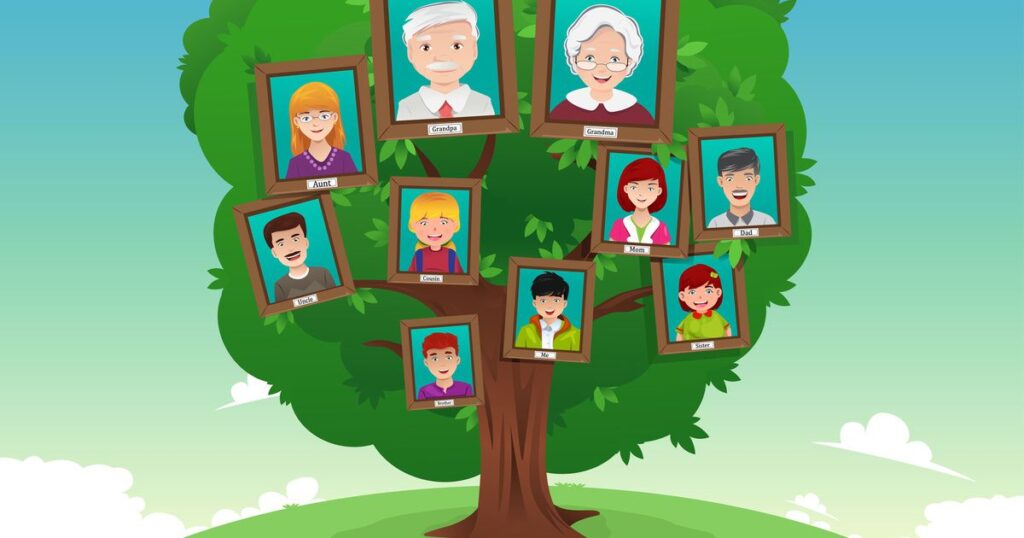
A family tree is a graphical representation of a family’s lineage displaying the relationships between various members across different generations. Traditionally, family trees were drawn on paper documenting names birthdates marriages and other relevant information. In the modern era digital family-trees offer a dynamic and interactive way to explore and share family history.
Why Create a Family Tree?
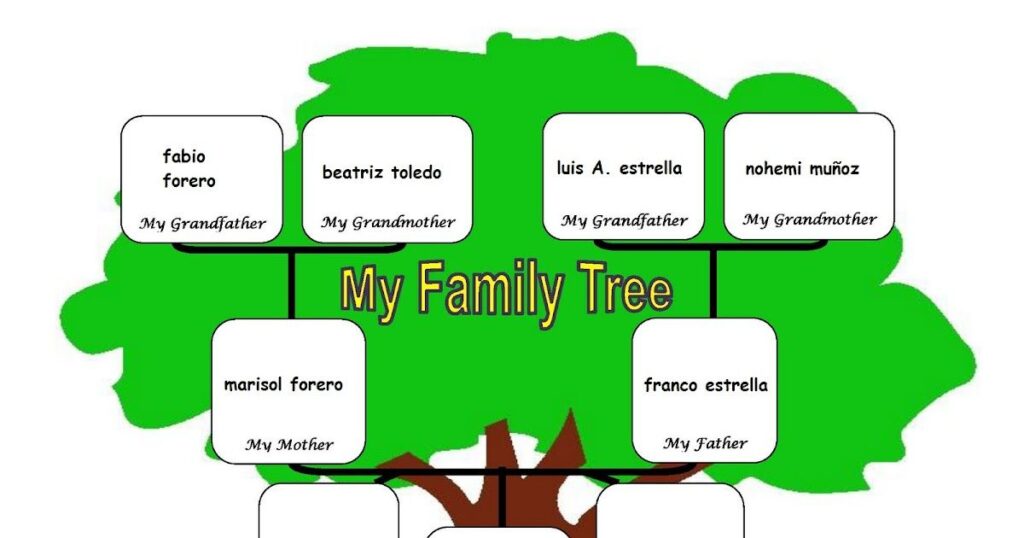
Preserving Heritage:
A family-tree allows individuals to preserve and document their heritage for future generations.
Understanding Connections:
It helps in understanding familial connections and relationships, fostering a sense of identity.
Researching Genealogy:
Family-trees are essential tools for genealogical research, aiding in tracing one’s roots and ancestors.
Connecting Generations:
Creating a family-tree provides an opportunity to connect with older generations and share stories and memories.
How to Make a Family Tree in Google Docs?
- Open Google Docs:
Go to Google Docs (docs.google.com) and sign in to your Google account.
- Insert a Table:
Click on “Insert” in the menu.
Select “Table” and choose the number of rows and columns you need for your family-tree.
- Add Names and Details:
In each cell, add names of family members, birthdates, marriage dates, and other relevant details.
- Customize the Tree:
Use lines to connect family members, creating a visually appealing tree structure.
Customize fonts, colors, and styles to enhance the aesthetic appeal.
- Insert Images:
Add photos of family members to make the tree more personal and visually engaging.
How to Make a Family Tree on Google Docs Mobile App?
- Open Google Docs App:
- Download and open the Google Docs mobile app on your device.
- Create a New Document:
- Tap the “+” button to create a new document.
- Insert a Table:
- Tap on the “+” icon at the top.
- Select “Table” and choose the number of rows and columns for your family tree.
- Add Family Details:
- Enter the names and details of family members in the table cells.
- Customize and Save:
- Customize the appearance of your family tree using the available formatting options.
- Save the document on your Google Drive for easy access and sharing.
How to Make a Family Tree on Google Docs macbook?
| Step | Instructions |
| 1. | Open Google Docs: Launch your web browser and go to Google Docs by visiting https://docs.google.com. Sign in to your Google account if you’re not already logged in. |
| 2. | Create a New Document: Click on the “+ New” button and select “Google Docs” to create a new document. |
| 3. | Insert a Table: Click on the “Table” option in the menu, then hover over the grid to choose the number of rows and columns for your family tree. |
| 4. | Customize the Table: Adjust the size of cells by clicking and dragging the edges. You can merge cells to create larger boxes for individuals or families. |
| 5. | Add Names: Type the names of family members in the cells. You can customize fonts, colors, and sizes using the formatting options in the toolbar. |
| 6. | Connect Relationships: Use lines or arrows (inserted via the “Drawing” option) to connect family members and represent relationships. |
| 7. | Add Photos (Optional): Insert photos of family members by going to “Insert” > “Image.” Resize and position the images within the cells. |
| 8. | Customize Design: Experiment with fonts, colors, and styles to make your family tree visually appealing. |
| 9. | Save and Share: Save your document by clicking on the floppy disk icon or going to “File” > “Save.” Share the family tree by clicking on the “Share” button in the top-right corner. |
How to Make a Family Tree on Google Docs Iphone?
Creating a family tree on Google Docs using an iPhone can be done with a combination of the Google Docs app and the drawing tools available. To start, open the Google Docs app on your iPhone and create a new document. Then, tap the “+” button at the top or bottom of the screen to add a new drawing. Choose “New” and then select “+ Blank” to open a new drawing canvas. Once you’re in the drawing tool, use shapes, lines, and text boxes to represent individuals and their relationships. You can connect shapes to represent family connections, and add names and relevant information using text boxes. Customize the appearance by changing colors and styles to make your family tree visually appealing.
After creating your family tree, you can easily share it with others by saving the drawing to your Google Drive or embedding it in the Google Docs document. To share, tap the three dots in the upper-right corner of the drawing canvas, select “Share & export,” and choose the appropriate sharing options. This way, you can collaborate with family members and allow them to contribute or view the family tree on their own devices. Using the Google Docs app on your iPhone provides a convenient and accessible platform for creating and sharing your family tree with ease.
FAQS
How do I start a family tree on Google Docs?
- Open a new document, go to “Insert” > “Drawing” > “+ New,” and use the drawing tools to represent family members.
Can I add images to my family tree on Google Docs?
- Yes, click on the image icon in the drawing toolbar to upload pictures of family members.
Is it possible to share my family tree on Google Docs?
- Yes, click on “File,” select “Share,” and enter email addresses to allow others to view, comment, or edit.
How can I customize the appearance of my family tree?
- Use drawing tools to change the color, style, and layout of shapes, lines, and text boxes.
Can I easily update my family tree on Google Docs?
- Yes, double-click on the drawing to make edits and keep it current over time.
Conclusion
creating a family tree on Google Docs offers a convenient and accessible way to document and visualise one’s family history. The user-friendly interface of Google Docs makes it easy for individuals, regardless of their technological proficiency, to embark on the journey of mapping out their family connections. The collaborative nature of Google Docs allows multiple family members to contribute, providing a shared platform for collective storytelling and preserving the legacy of generations. This digital approach not only facilitates the organisation of genealogical information but also ensures that the family tree remains dynamic and can be continuously updated and expanded over time.
Furthermore, the integration of various Google Docs features, such as tables, images, and hyperlinks, enhances the overall presentation of the family tree. Users can add photos, documents, and additional details to enrich the narrative and provide a comprehensive view of their family’s heritage.
The accessibility of Google Docs also means that family members can access and contribute to the family tree from anywhere with an internet connection, fostering a sense of connectivity and shared heritage across geographical boundaries. Ultimately, the utilisation of Google Docs for creating a family tree aligns with the modern, digital age, making genealogical exploration an inclusive and collaborative experience for families around the world.
click on this link to get more information About Google Docs”How To Insert Vertical Line In Google Docs?“

Alexander Wren, a seasoned author with 8 years of expertise, excels in document assistance. His domain “docs help ful” showcases a legacy of user-friendly content, blending creativity and precision to simplify complexity.