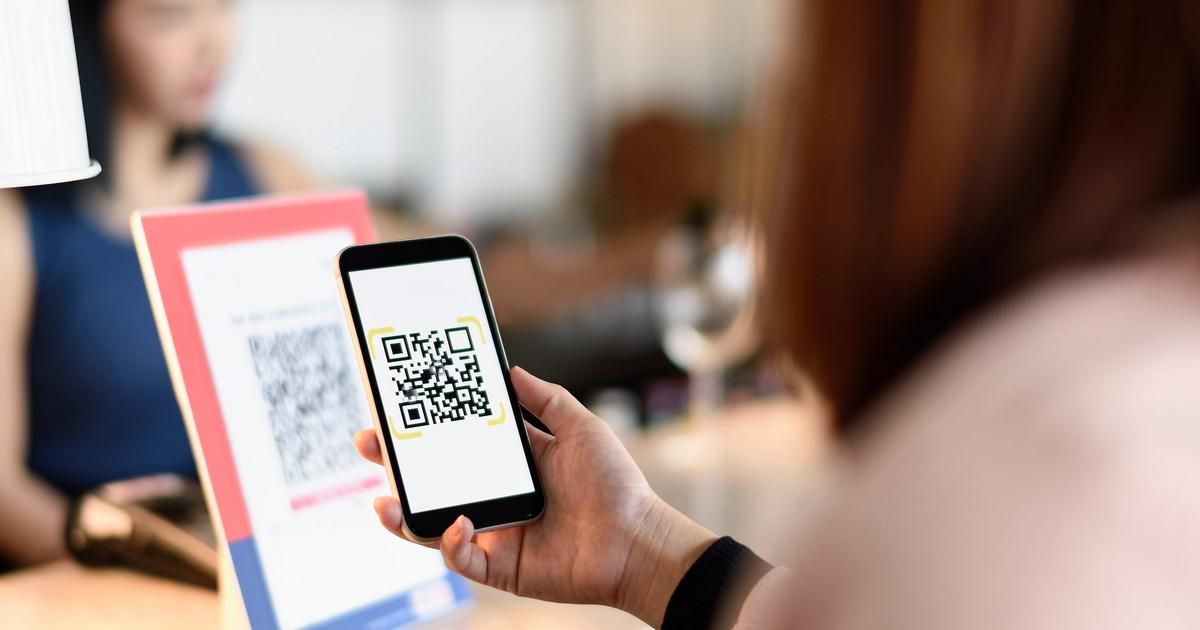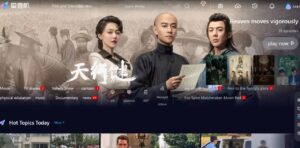To make a QR code for Google Docs, open your document, click File, then select Publish to the web.” After publishing, copy the generated link and use a QR code generator to create your code. Now, anyone scanning the code can quickly access your Google Docs document.
Wondering, “How to make a QR-code for Google Docs?” It’s simpler than you think! A QR-code acts like a digital shortcut, allowing others to effortlessly access your Google Docs with a quick scan. Generate one in just a few simple steps, and you’ll streamline the sharing of your documents. Make the process a breeze and enhance collaboration.
Making a QR code for Google Docs is simple! First, open your Google Docs file. Then, click on the “File” menu at the top left. Choose “Publish to the web” from the dropdown. A window will pop up. Click on the “Embed” tab. Select the size you want for a QR-code of you. Now, click on “Publish.” A link will appear; copy it. Next, open a QR-code generator online. Paste the link and generate the QR code. Download and save it. Now you have a QR-code for your Google Docs file! Share it easily with others.
Creating a QR Code:
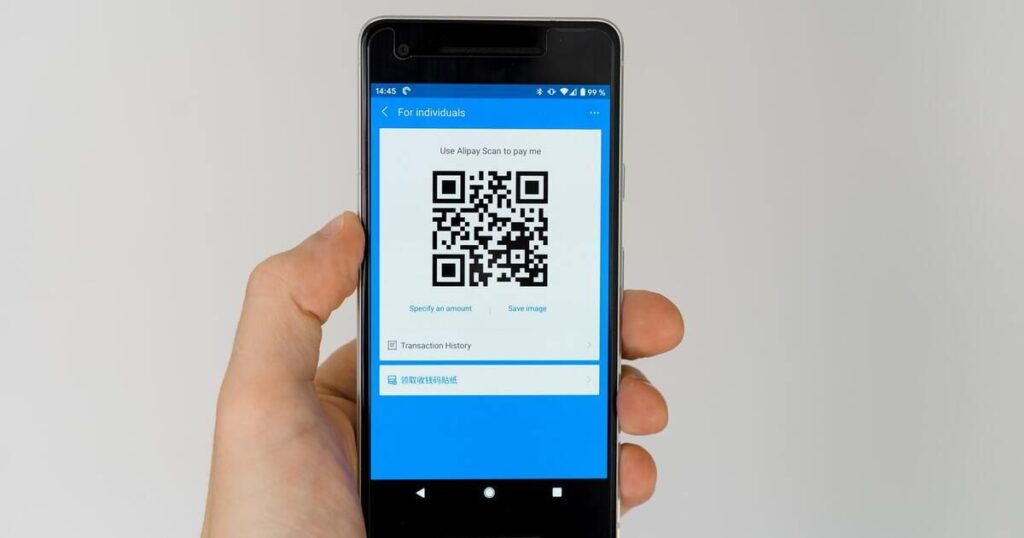
Before diving into the specifics of Google Docs QR codes, let’s review the fundamental process of creating a QR code. A QR code is essentially a visual representation of data, whether it’s a URL, text, or any other information. To create one, you need a QR code generator, and fortunately, there are numerous online platforms that offer this service.
When generating a QR code, it’s crucial to consider the type of information you want to encode. In the context of Google Docs, the most common use is to create a QR-code linked to a specific document or webpage. This allows for quick and easy access when the code is scanned.
What is a Google Docs QR code, and how does it work?
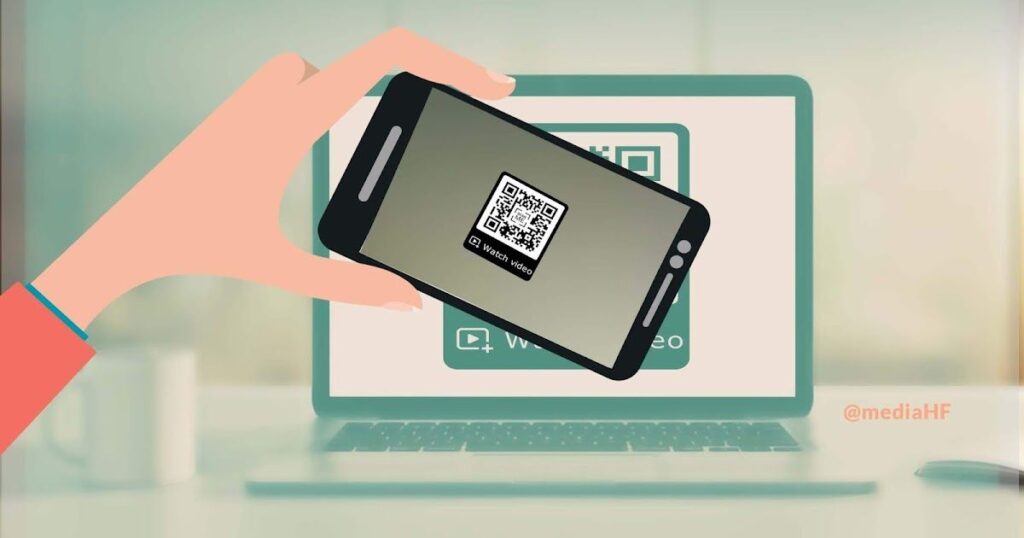
A Google Docs QR code is a specialized QR-code that acts as a hyperlink to a specific document on Google Docs. This means that when someone scans the code using their smartphone or other QR-code reader, it automatically directs them to the designated Google Docs document. This streamlined process is particularly useful in scenarios where you want to share information without the hassle of manually typing in URLs.
The mechanics behind a Google Docs QR-code are relatively simple. Once you’ve created a document in Google Docs, set the sharing settings to allow access to anyone with the link. Copy the document’s URL, and this link will be embedded in the QR-code. When the QR-code is scanned, the device interprets the encoded URL and opens the Google Docs document in a web browser.
How to generate Google Docs QR-code using a URL QR code solution:
Creating a Google Docs QR code involves a series of straightforward steps. Begin by ensuring that your Google Docs document has the appropriate sharing settings enabled. Once configured, copy the document’s URL. Then, navigate to a reputable QR code generator that supports URL encoding. Paste the URL into the generator, select the desired customization options, and generate the QR-code.
It’s important to note that different QR-code generators may offer various customization features, such as the ability to change colors, add logos, or even adjust the level of error correction in the code. Choose a generator that aligns with your preferences and needs.
Google Docs in Dynamic QR Codes:
Static QR codes contain fixed information, and once generated, their content cannot be altered. On the other hand, dynamic QR codes offer the flexibility of editing the linked content even after the code has been created. This is particularly advantageous for Google Docs QR codes, as it allows for seamless updates to the linked documents without the need to generate a new QR code.
Dynamic QR codes are beneficial in scenarios where the content being shared may change over time. If you frequently update a Google Docs document or plan to share multiple documents using the same QR-code, opting for a dynamic code ensures ongoing functionality without the hassle of reissuing codes.
| Google Docs Features | Dynamic QR Codes Integration |
| Document Editing | Yes |
| Collaboration | Yes |
| Sharing | Yes |
| Revision History | Yes |
| Comments | Yes |
| QR-Code Generation | Yes |
| Real-time Updates | Yes |
| Version Control | Yes |
| Access Permissions | Yes |
| Link Shortening | Yes |
| Tracking | Yes |
Sharing a Google Docs QR-code:
Once you’ve generated a Google Docs QR-code, the next step is sharing it effectively. QR-codes can be shared both digitally and physically, providing versatile options for different scenarios.
For physical materials such as business cards, posters, or flyers, simply print the QR-code on the material. This allows individuals to scan the code with their smartphones, instantly accessing the linked Google Docs document. Ensure that the QR code is placed in a prominent and easily visible location for maximum impact.
In the digital realm, QR-codes can be shared via email, embedded on websites, or posted on social media platforms. Including a QR-code in an email signature, for example, can provide recipients with quick access to relevant documents or information. Similarly, website integration or social media sharing can broaden the reach of the QR-code, making it accessible to a wider audience.
Features of the QR-code for Google Docs:
Google Docs QR-codes come equipped with various features that enhance their functionality and adaptability to different use cases. Understanding these features allows users to leverage QR-codes more effectively.
Customizable Designs:
Many QR-code generators offer the ability to customize the appearance of the QR code. This includes options to change colors, add logos or icons, and adjust the level of error correction. Customizing the design ensures that the QR-code aligns with branding elements and enhances its visual appeal.
Analytics Tracking
Some QR-code generators provide analytics tracking features, allowing users to monitor the performance of their QR-codes. This includes data on scan rates, locations, and devices used. Analytics insights can be valuable for assessing the effectiveness of a QR-code campaign and making data-driven decisions.
Password Protection
For added security, certain QR code generators allow users to password-protect the linked content. This ensures that only individuals with the correct credentials can access the associated Google Docs document. Password protection adds an extra layer of control, especially when sharing sensitive or confidential information.
Expiration Dates
To control the duration of access to the linked content, some QR code generators offer the option to set expiration dates. This feature is particularly useful for time-sensitive information or campaigns. After the specified date, the QR code becomes inactive, preventing further access.
Create a Qr Code using a website
Creating a QR-code is a simple and convenient process that can be done through various online platforms. One popular website for generating QR-codes is qr-code-generator.com. To create a QR-code using this website, you can follow a few straightforward steps. First, visit the website and select the type of QR-code you want to generate, such as a URL, text, or contact information. Enter the relevant details, customize the design if needed, and then click on the “Generate QR-Code” button. Once the code is generated, you can download it in different formats or directly share it. QR-codes can be utilized for various purposes, including linking to websites, sharing information, or promoting businesses and events.
FAQS
What is a Google Docs QR code, and how is it different from a regular QR code?
A Google Docs QR-code is a specialized QR-code linking directly to a Google Docs document. It differs from a regular QR-code by encoding a specific Google Docs URL, streamlining access to documents.
How do I create a Google Docs QR-code, and what information is encoded within it?
Copy the Google Docs document URL, use a QR-code generator supporting URL encoding, paste the URL, customize if needed, and generate the QR-code. It encodes the document’s URL for quick access.
Can I edit the content linked to a Google Docs QR-code after it’s generated?
Yes, with dynamic QR-codes. Unlike static ones, dynamic QR-codes allow you to edit the linked content, making them versatile for updates or pointing to different documents.
Are there security features for Google Docs QR-codes when sharing sensitive information?
Yes, some generators offer security features like password protection and setting expiration dates for added security, especially for sensitive or time-sensitive information.
What are the recommended use cases for Google Docs QR-codes, and how can they be effectively shared?
Recommended for business presentations, educational materials, marketing, and events. Share physically on business cards or posters and digitally through emails, websites, or social media for broader accessibility.
Conclusion
Google Docs QR-codes present a powerful and efficient solution for streamlining access to specific documents in the digital realm. As we navigate an era where information needs to be shared swiftly and effortlessly, leveraging this technology becomes increasingly relevant. The ability to create, edit, and share QR-codes linked to Google Docs documents opens up new possibilities for businesses, educators, and individuals seeking a convenient and accessible way to disseminate information.
Creating a Google Docs QR-code is a straightforward process, requiring only a few steps, such as configuring sharing settings, copying the document’s URL, and using a QR-code generator. The specificity of Google Docs QR codes sets them apart, ensuring that users are directed straight to the intended document without any unnecessary steps.
The introduction of dynamic QR codes enhances flexibility, allowing for content edits even after the code is generated. This dynamic feature is particularly advantageous for those who regularly update documents or wish to maintain the same QR code while pointing to different materials over time.
click on this link to get more information “How To Make A Family Tree On Google Docs?“

Alexander Wren, a seasoned author with 8 years of expertise, excels in document assistance. His domain “docs help ful” showcases a legacy of user-friendly content, blending creativity and precision to simplify complexity.