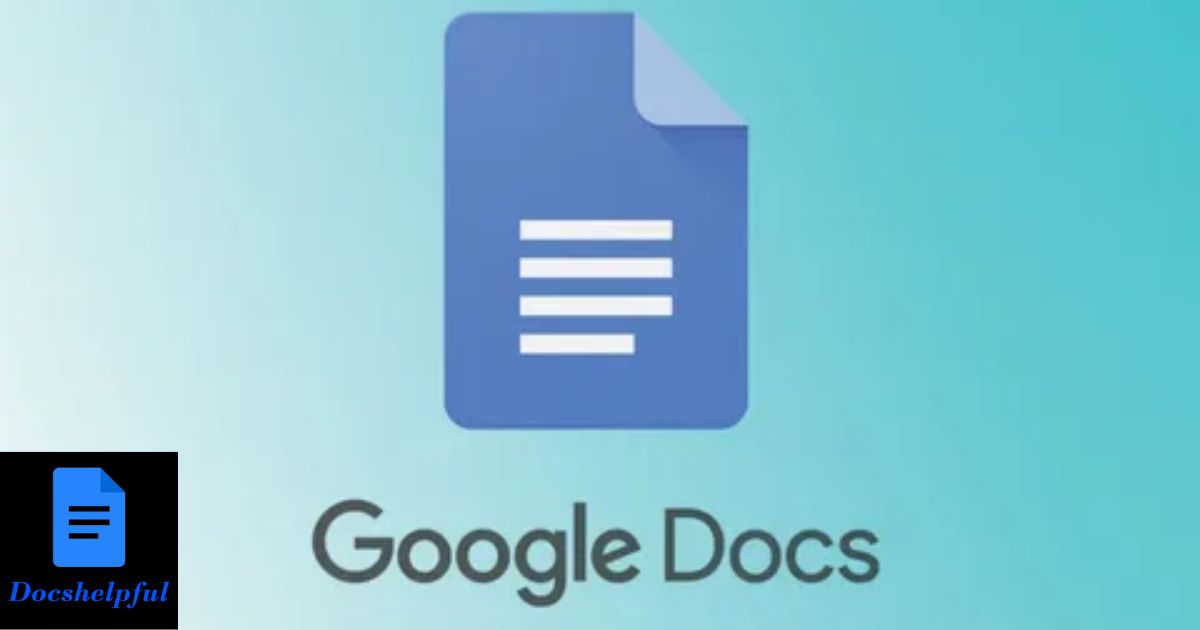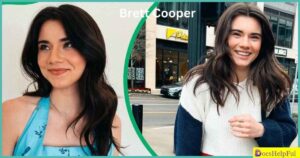To tap on Google Docs app, just open your document and touch where you want to type or edit. Use your finger to move around and make changes easily. It’s simple and lets you edit documents easily on your phone or tablet.
Unlock the magic of efficient document organization with a simple tap! Dive into the world of Google Docs on your app and discover the power of tabs. How To Tab On Google Docs App? Fret not! Follow the easy steps to navigate through your documents effortlessly, making your work seamless and stress-free. Say goodbye to document chaos and hello to streamlined productivity with just a tap on the Google Docs app.
To tab on the Google Docs app, first, open the document you want to work on. Next, locate the text where you want to add a tab. Simply tap on the area where you want the tab to appear. Google Docs will automatically insert the tab, aligning your text neatly. You can use tabs to organize information and create a clear layout in your document. It’s a quick and easy way to improve the presentation of your content on the go!
How Do You Tab In Google Docs Mobile App?
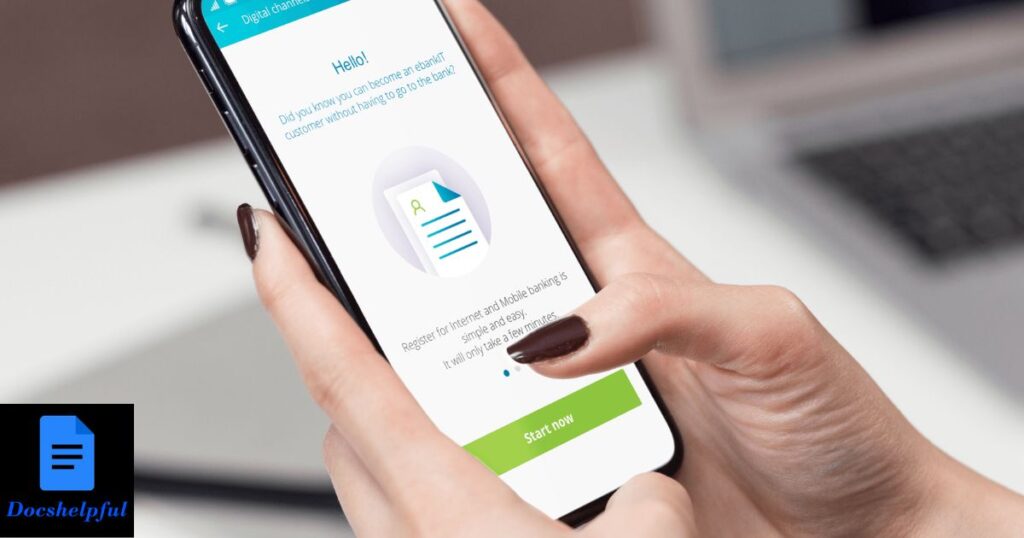
- Using the Formatting Toolbar:
- Open the Google Docs mobile app and navigate to the document you’re working on.
- Tap on the text where you want to add the indentation.
- If you don’t see it already, tap on the “A” icon in the top toolbar to open the formatting options.
- Look for the “Increase Indent” button (usually represented by a right-facing arrow or an indentation symbol). Tapping this will indent the selected text.
- Using the SpaceBar:
- You can create an indentation effect by using the spacebar.
- Tap where you want to begin the indented text.
- Tap the spacebar multiple times to create the desired indentation.
- Using the Paragraph Settings (for Android):
- If you’re using the Android version, you might have access to additional options by tapping on the three dots in the top-right corner and selecting “Paragraph.”
- Look for an option like “Indentation” or “First-line indent,” and adjust the settings accordingly.
How do you indent on Google Docs Iphone App?
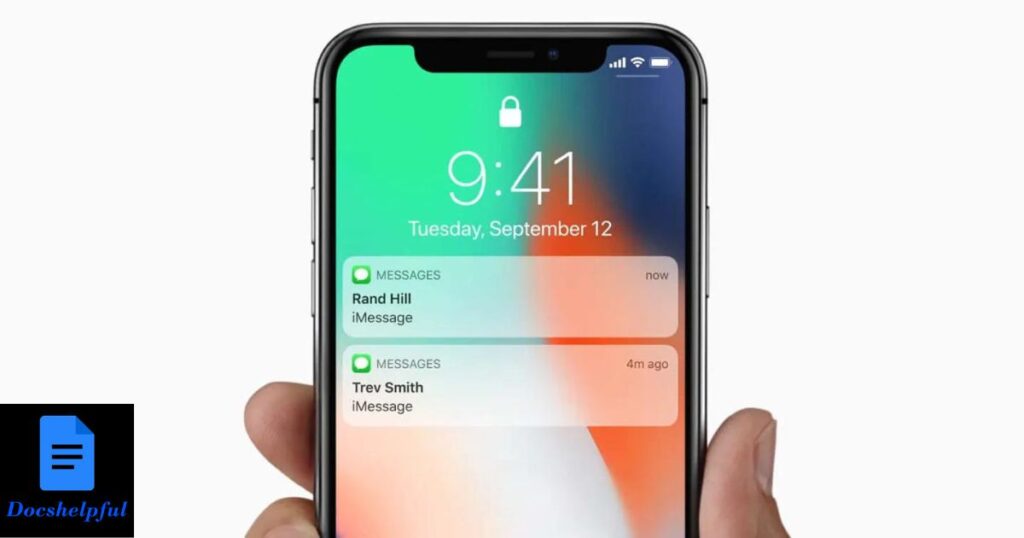
- Open Google Docs App:
Launch the Google Docs app on your iPhone.
- Open or Create Document:
Open the document where you want to apply indentation or create a new one.
- Highlight Text:
Tap and hold on the text you want to indent. This will select the text.
- Access Formatting Options:
Look for a toolbar or formatting options that appear at the top or bottom of the screen after selecting the text. It may include icons like “B” for bold, “I” for italic, etc.
- Find the Indentation Option:
Look for an option that resembles a right arrow or has “Increase indent” or “Indent” in the tooltip. This is usually the indentation option.
- Apply Indentation:
Tap on the indentation option to apply the desired level of indentation to the selected text.
Why can’t I tab in Google Docs?
| Issue | Possible Solution |
| 1. Browser Compatibility | Ensure you are using a supported browser (e.g., Chrome, Firefox, Safari). Try a different browser. |
| 2. Browser Extensions | Disable browser extensions, as they might interfere with Google Docs. |
| 3. Cache and Cookies | Clear browser cache and cookies and then restart your browser. |
| 4. Keyboard Issues | Check if your keyboard is functioning properly. Test the tab key in other applications. |
| 5. Document Restrictions | Confirm that the document doesn’t have any editing restrictions. |
| 6. Browser Updates | Make sure your browser is up-to-date. Check for and install any available updates. |
| 7. Google Docs Updates | Verify that Google Docs is updated to the latest version. |
| 8. Incognito/Private Mode | Test tabbing in an incognito/private browsing window to rule out any conflicting settings. |
| 9. Document Corruption | Try creating a new document and see if tabbing works there. |
| 10. Google Docs Add-ons | Temporarily disable any third-party add-ons that might be affecting Google Docs functionality. |
| 11. System Updates | Ensure your operating system is up-to-date. Check for and install any available updates. |
What Is The Tab Shortcut In Google Docs?
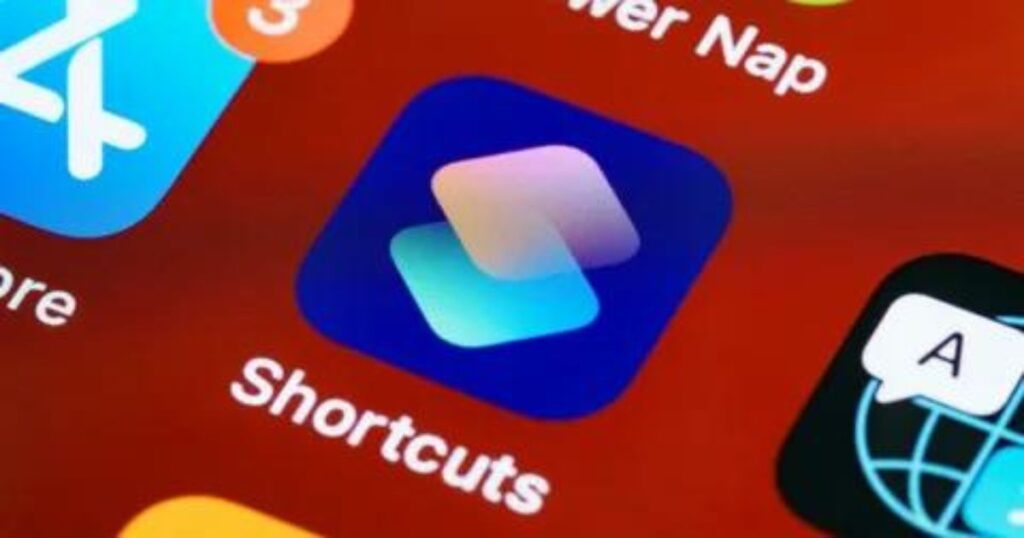
Google Docs is a widely used online word processing tool that offers a range of features for collaborative document editing. One of the key functionalities is the utilization of the Tab key for indentation purposes. When working on a document, users can simply press the Tab key to create an indentation, effectively organizing their content and improving readability. This feature is particularly handy for creating well-structured documents and formatting text in a visually appealing manner.
In addition to indentation, the Tab key plays a crucial role in the creation of bulleted or numbered lists within Google Docs. Users can leverage the Tab key to indent items, thereby creating sub-items and organizing information hierarchically. This feature is instrumental in presenting content in a logical and organized fashion, making it easier for readers to follow the document’s flow.
Whether you’re outlining ideas, creating to-do lists, or presenting information in a structured format, the Tab key proves to be a valuable tool for document organization in Google Docs.
FAQs
How do I add a tab in Google Docs app?
Tap where you want the tab, choose “Insert” from the menu, then select “Tab.”
Can I use the tab key on my device’s keyboard?
No, the app doesn’t support the physical tab key; use the manual method described in
Is there a dedicated menu for tabs?
Yes, tap the three dots, then select “Insert” to find the “Tab” option.
Can I customize the spacing of the tab in Google Docs app?
As of now, the app doesn’t provide options for customizing tab spacing; it follows default settings.
How do I remove a tab in Google Docs using the mobile app?
To remove a tab, place the cursor just before the tab and press the backspace key on your device’s keyboard or use the delete function in the app.
Conclusion
Mastering tab insertion in the Google Docs app is a straightforward process. By tapping into the Insert menu and selecting the Tab option, you can efficiently structure your document. While the app doesn’t currently support the use of the physical tab key on your device’s keyboard, the manual method ensures precise tab placement.
Understanding these steps empowers you to navigate and format your content seamlessly within the mobile environment. Remember that tab removal is equally simple: just position your cursor appropriately and use the backspace key or the app’s delete function. These features collectively contribute to a smoother document creation experience on the Google Docs app.
How To Centre Text In Google Docs?

Alexander Wren, a seasoned author with 8 years of expertise, excels in document assistance. His domain “docs help ful” showcases a legacy of user-friendly content, blending creativity and precision to simplify complexity.